How To Use Thunderbird To Transfer Emails To A cPanel Mail Account
The following conditions must be followed in order for the emails to be transferred from the old mail provider to us:
- Both mail services should be operational.
- An email client that supports the IMAP/POP/SMTP protocols has been installed.
The basic concept behind this strategy is to set up two email accounts, one with an old mail provider and one with a new mail provider, and then drag and drop existing emails to the new email server.
This guide will walk you through the procedure using the Thunderbird email client.
1. Set up the email account that was previously hosted on the old server.
If the email account is not already configured in your email client, contact your former email provider for setup instructions. You can skip this step if it is already set.
2. Setup the email account hosted on the new server
You should now create an email account with us (if the email account is not yet created, follow this guide to do so).
NOTE 1: To ensure that the right server is configured, we strongly advise utilizing hostnames as incoming and outgoing server names rather than the mail.yourdomain.com subdomain.
NOTE 2: Check that your email account is set up with the IMAP protocol.
Email account setup in Thunderbird
Once both accounts are configured, they should appear in your email client window. One should contain all of your existing emails (old email account), while the other should be empty (new email account).
You are now ready to proceed with the email transfer:
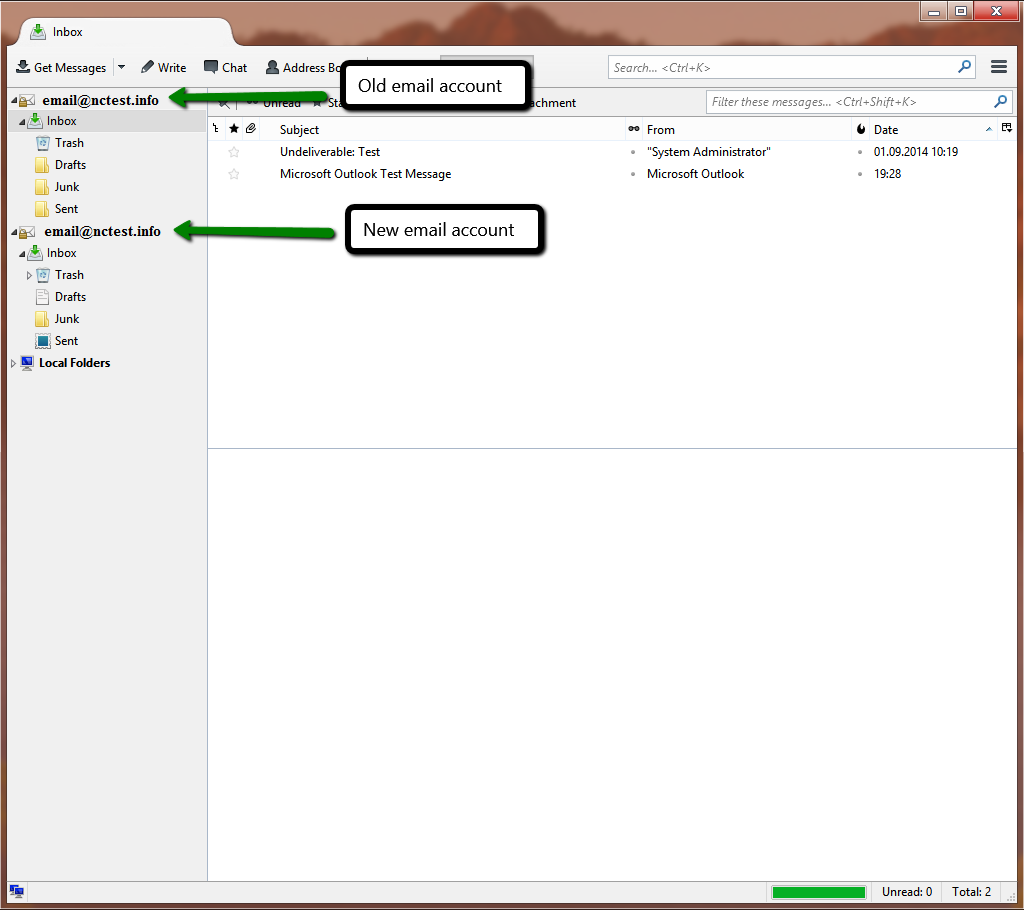
3. Email migration from the old to the new server
To move emails, choose them in the old account and drag them to the new account folder:
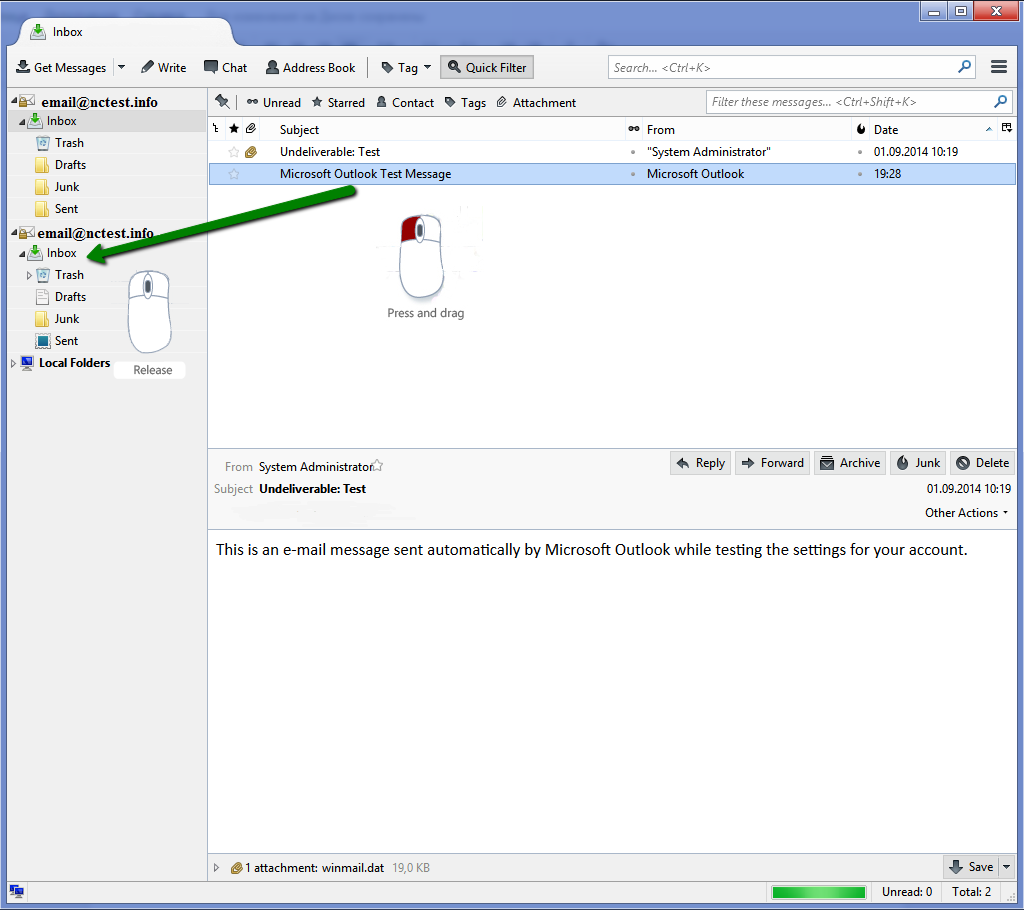
After the emails are moved to the new folder, Thunderbird will automatically upload them to a new server. When the progress bar in the bottom right corner reaches zero, the email transfer is considered complete.
You can transfer single/multiple emails or even subfolders from one server to another simultaneously.
We also recommend waiting 24 hours after changing DNS records to ensure that new emails are routed to the new server. When everything is in order and correctly configured, you can delete the old account.

