You may need to occasionally edit the hosts file on your machine. Most of the time, it is used to regulate network traffic and access to websites. Since the ARPANET, hosts files were used to resolve host names before DNS.
Let's now explore how and where to access hosts files in various Windows operating systems.
In Windows Server 2008, Windows 7 Profesional, Windows Server 2008 and Windows Server 2016:
Step 1
Look for Notepad, then right-click on it in the search results list and select Run as administrator and click Yes.
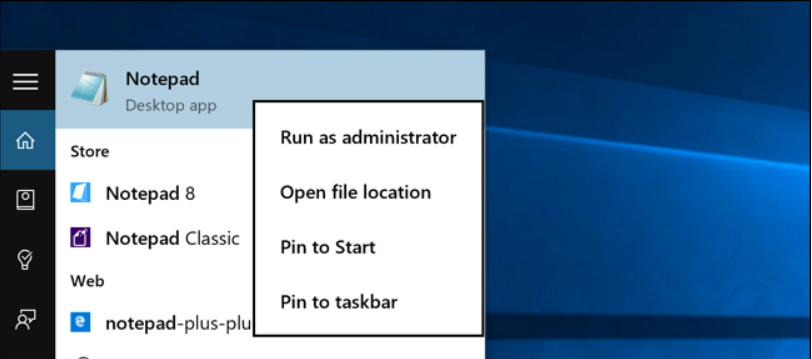
Step 2
After that, use the File -> Open feature and paste the below path on the File Name section to open the hosts file.
c:\windows\system32\drivers\etc\hosts
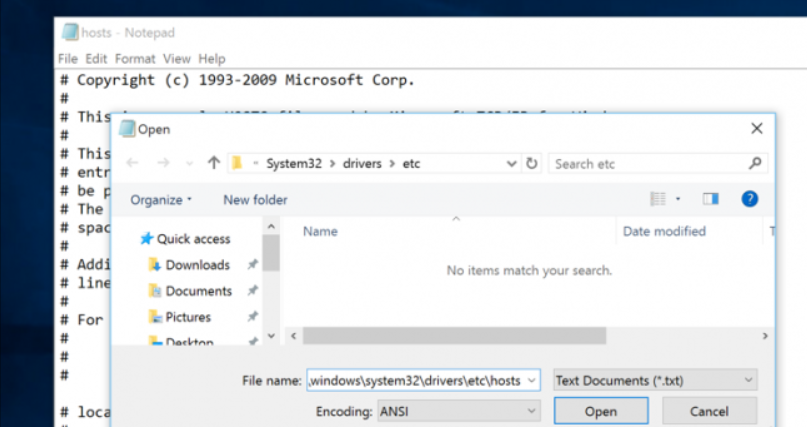
Step 3
In this example, we'll disable Facebook. Simply type the following after the # sign to achieve this.
0.0.0.0 www.facebook.com
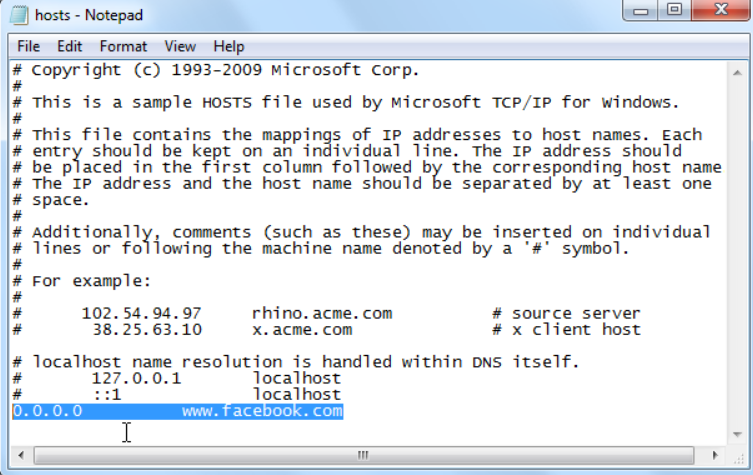
Make sure to save your Hosts file after you've edited it.
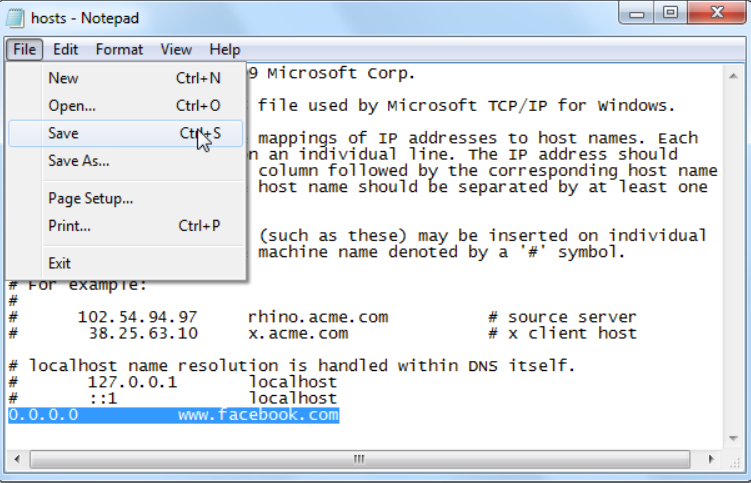
After saving the new configurations, you may test them by navigating to the website address in any of your browser choices.

