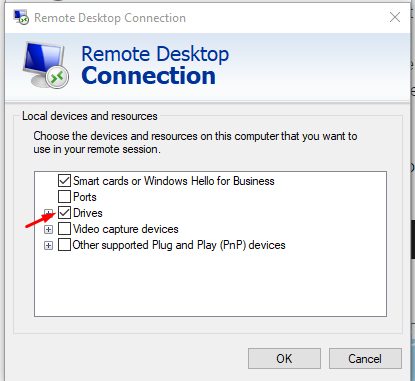Step 1
Right-click on the RDP icon that you use to connect, then select “Edit“.
Step 2
Select the “Local Resources” tab.
Step 3
Check the “Clipboard” option. To allow file copying and pasting, select “More…” and proceed to step 4. If you just need the ability to copy and paste text and not files, stop here and click “OK“.
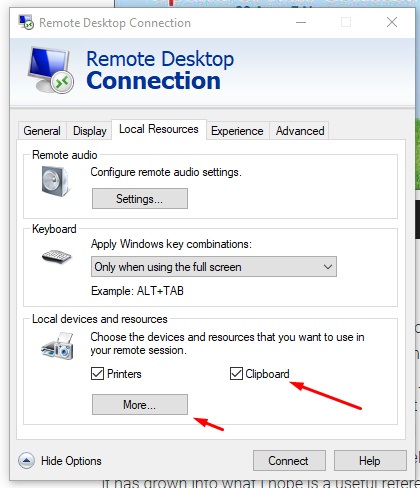
Step 4
Select the “Drives” option. Click “OK“, then “OK” again.